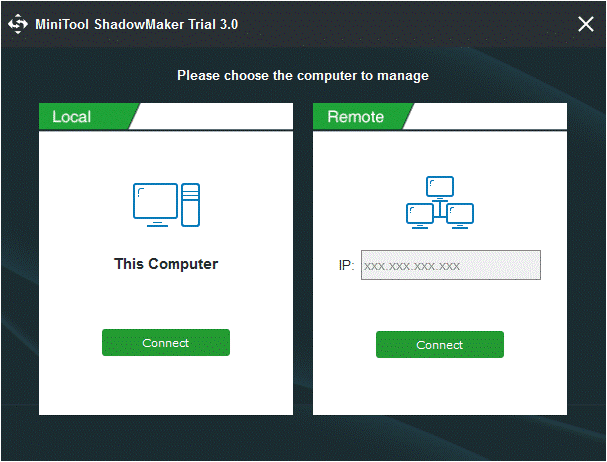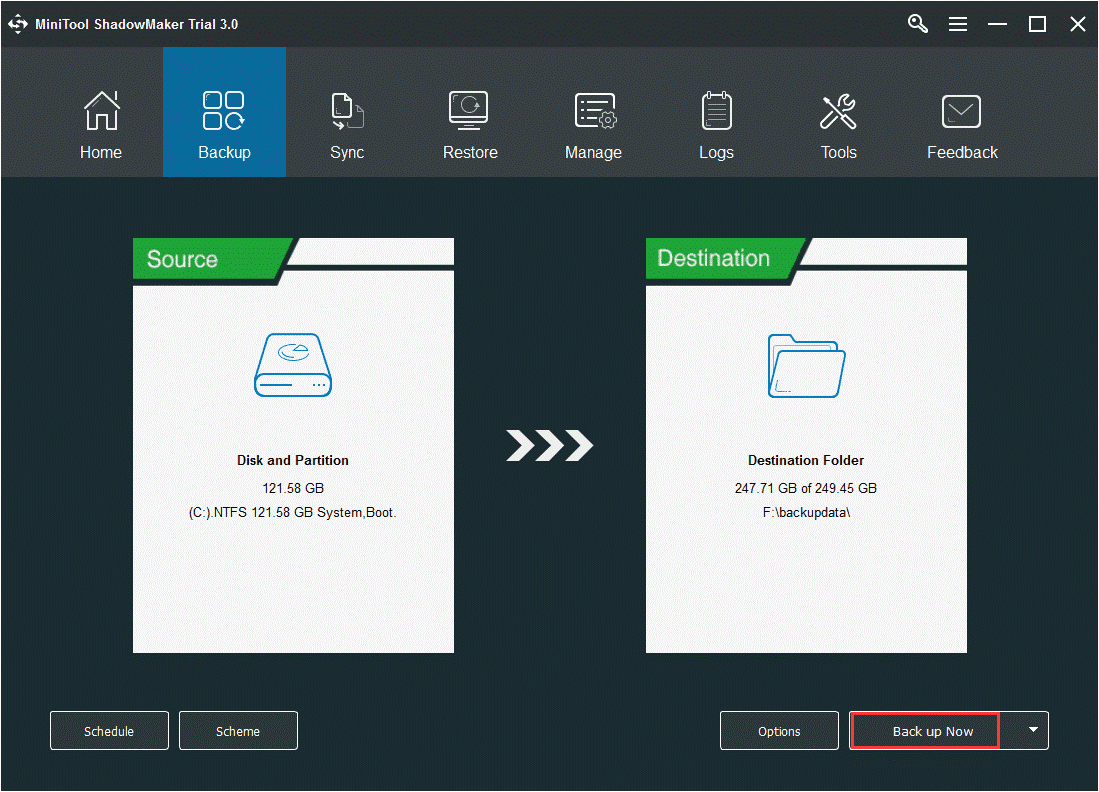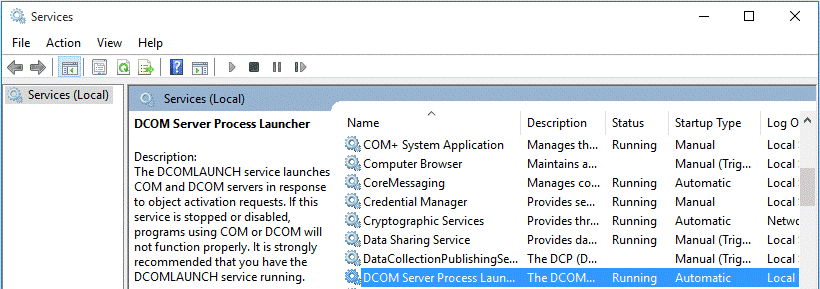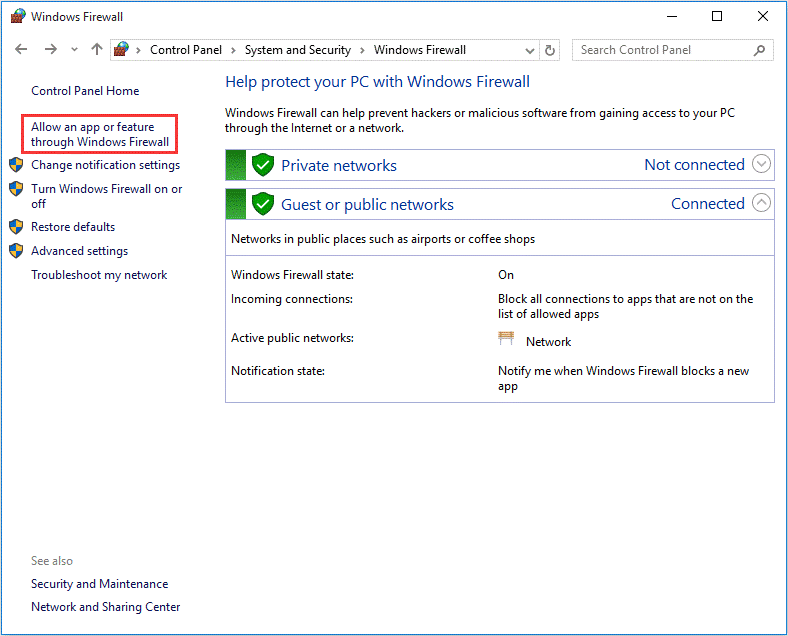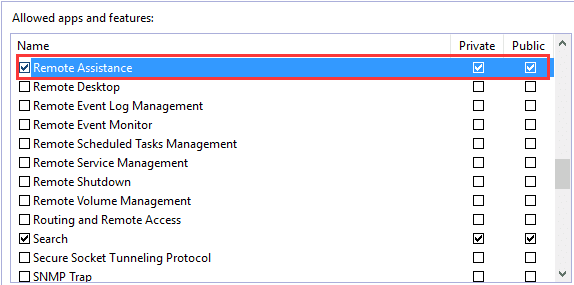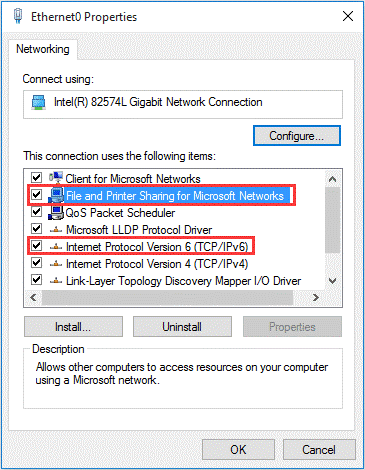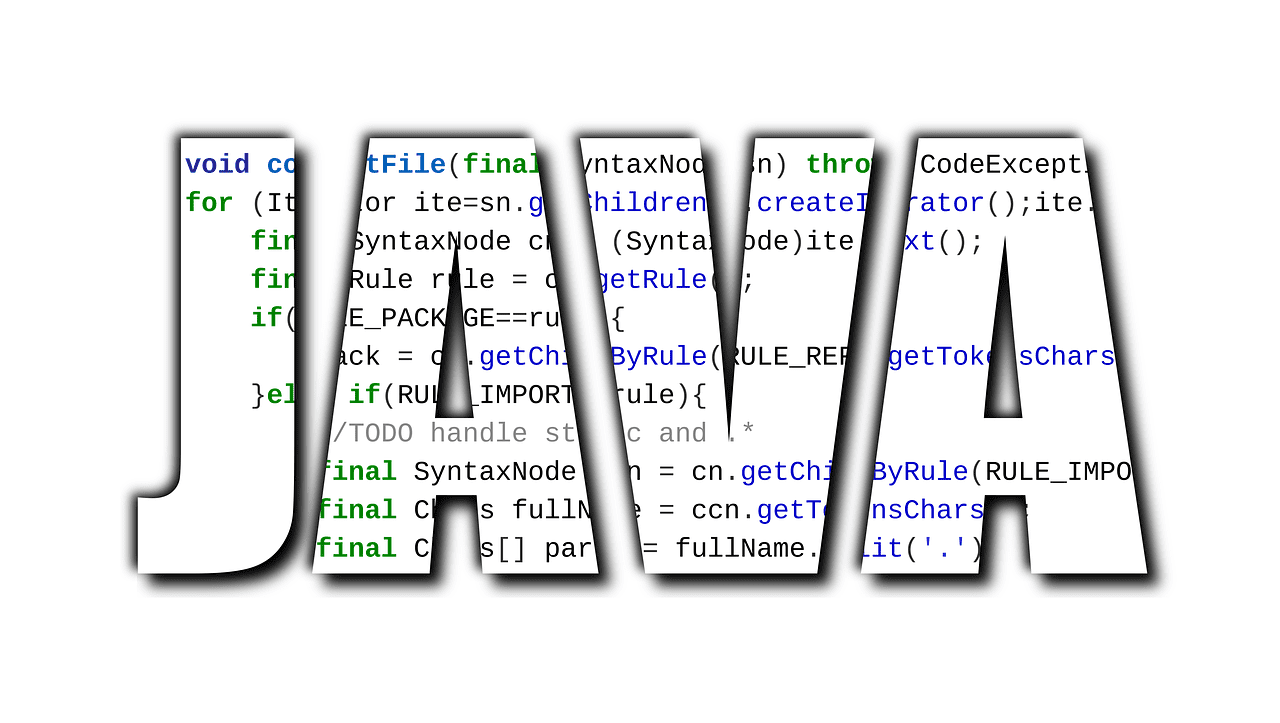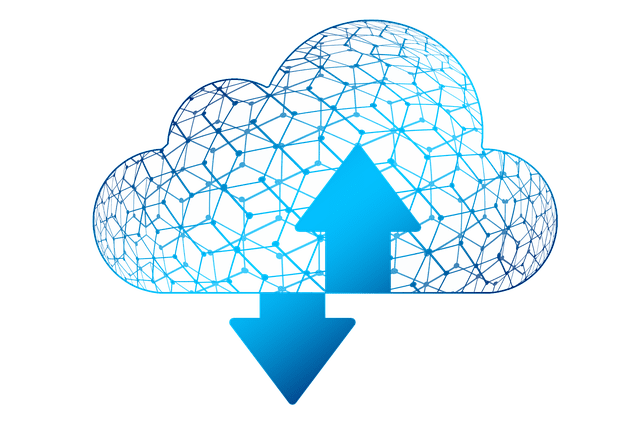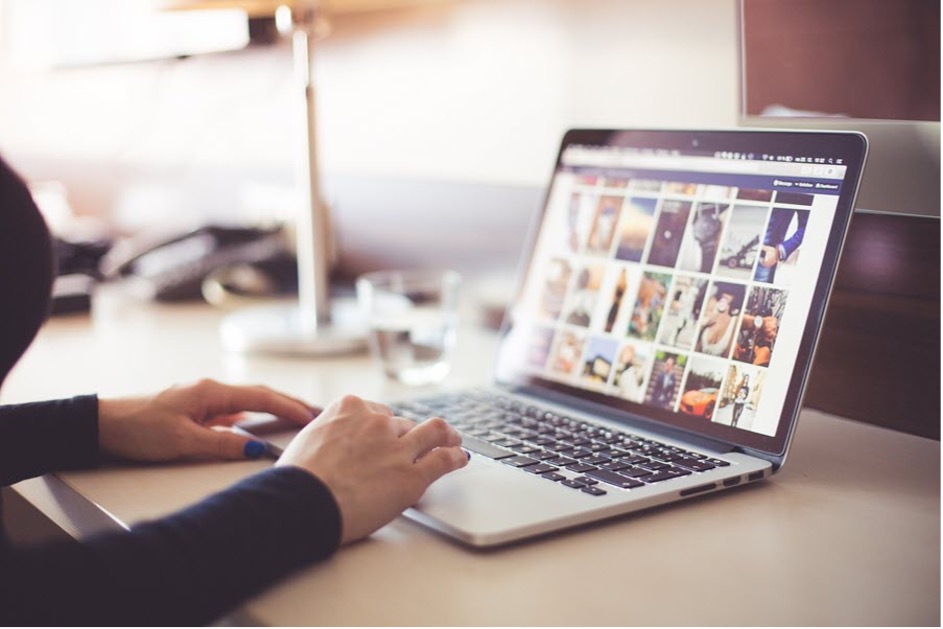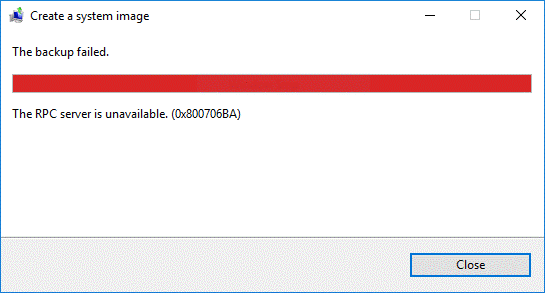
Windows Backup and Recovery is a tool for Windows system backup and file backup. In some forums, some users reported that they received a “backup failure” message. The RPC server is not available. (0x800 706BA) when they create a system image. This happens often on Windows 10, especially for V1803, 32 bits.
If your computer is facing problems with Win32 being unavailable, we strongly recommend that you use another system backup solution with MiniTool ShadowMaker to create a system image.
As a professional PC backup software, MiniTool ShadowMaker can be used to back up Windows systems, files and folders, disks or partitions to external hard drives, USB flash drives, NAS and network. In addition, scheduled backups, differential backups, and incremental backups are supported to keep your PC safe.
Step 1: Run MiniTool ShadowMaker you have installed on your PC, click Keep Trial to enjoy this free software.
Step 2: In the pop-up window, you need to choose a backup method to continue. If you want to back up your local PC, please hit the Connect button in This Computer section.
Step 2: If you haven’t created a backup for Windows 10, MiniTool ShadowMaker will remind you to click SET UP BACKUP button to go on. Additionally, you can directly click the Backup feature in the toolbar to start a backup.
In this interface, you can discover that system partition that is required for Windows to run has been selected in the Source section and a destination folder has also been chosen in the Destination section by default.
Then, you can directly click Back up Now to perform a system image backup without the RPC server is unavailable 0x800706BA error in Manage page.
There are five solutions to fix the error code 0x800706BA in Windows 10.
Solution 1:
Step 1: Press Windows logo and R key on your keyboard to open the Run dialog. Next, input services.msc and click OK to the next step.
Step 2: In the Services window, scroll down to find these three items: DCOM Server Process Launcher, Remote Procedure Call (RPC) and RPC Endpoint Mapper. Then, check whether their status is Running and the startup is set to Automatic.
Step 3: If they are not running, please go to the next method to change the related settings in the Registry.
Solution2:
Step 1: Log in your operating system as administrator since editing registry requires administrator privileges.
Step 2: Open the Run dialog box by pressing Windows log and R key on the keyboard. Then, type regedit in the text box and press Enter to open Registry Editor.
Step 3: In the Registry Editor window, navigate to the following path: HKEY_LOCAL_MACHINE\SYSTEM\CurrentControlSet\services\RpcSs
Step 4: Navigate to the location:
HKEY_LOCAL_MACHINE\\SYSTEM\\CurrentControlSet\\services\\DcomLaunch
Then check if none of the entries in the following figure are not missing. If DCOM Server Process Launcher is also not correct when you checking it in Services window, double-click Start key and set its Value Data to 2.
Step 5: Go to the path below:
HKEY_LOCAL_MACHINE\SYSTEM\CurrentControlSet\services\RpcEptMapper
Step 6: Close Registry Editor and see whether the RPC server is unavailable Windows 10 backup issue occurs.
Solution 3:
Step 1: In Windows 10, type control panel in the searching box and click this tool in the results to open it.
Step 2: Go to System and Security, click Windows Firewall and click Allow an app or feature through Windows Firewall option.
Step 3: In the pop-up window, scroll down to find Remote Assistance and make sure all the boxes for Private and Public are selected.
Step 4: Click OK to save the changes.
Solution 4:
Step 1: Also, you need to call out the Run dialog, type ncpa.cpl in it and hit Enter key.
Step 2: In the Network Connections window, right-click on the network you are using, and choose Properties from the context menu.
Step 3: Check whether File and Printer Sharing for Microsoft Networks and Internet Protocol Version 6 (TCP/IPv6) are enabled. If not, please tick the corresponding checkbox.
After that, you can use Backup and Restore tool to recreate a system image and see if the error code 0x800706BA occurs in Windows 10.
Solution 5:
According to reports, the problem of Win32 RPC server unavailability often occurs when Windows 10 version 1803 backs up Windows systems. In this case, you can choose to downgrade Windows to a previous version, or upgrade your OS to the latest version to get rid of trouble.