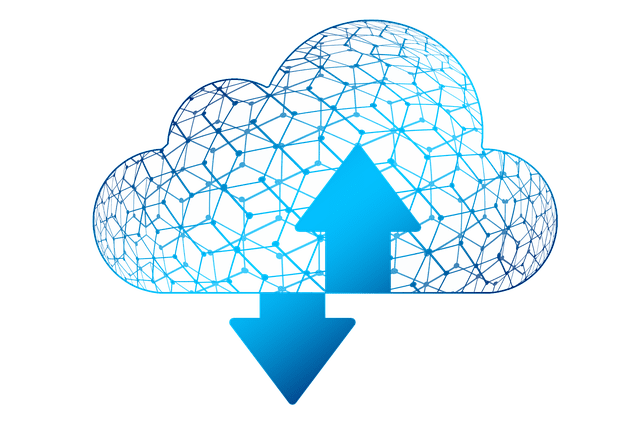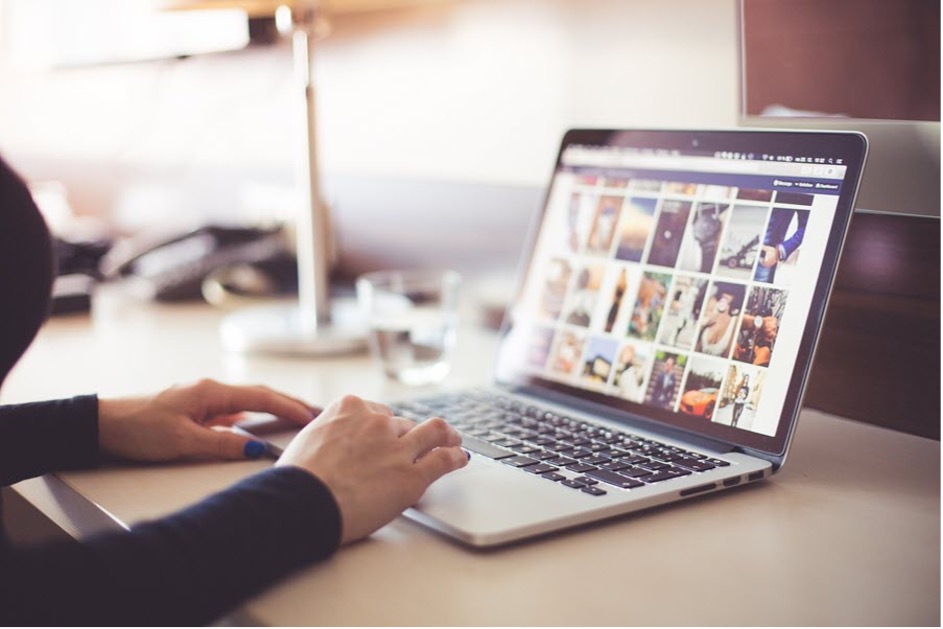
When you feel that your computer is running slower than usual, it’s not always time to buy a new device. A few simple tweaks can boost your system’s performance while making you a power user.
Becoming a better computer user doesn’t mean that you have to learn a lot about troubleshooting tricks, but a little knowledge can enable you to do what you were not able to do on your system. So, let’s learn these simple tips to make the most out of your system.
Learn to Use Keyboard Efficiently
Knowing how to type proficiently on your keyboard can save you hours of hard work that you do finding the tiny keys. Learning your keyboard tricks can help you to avoid using the mouse as everything that you usually do with your mouse can be done with the keyboard. After all, the keyboard was invented before the mouse, so you need not require a mouse every time you work on your computer.
Prevent Laptop from Falling Into Sleep Mode
When you close the lid of your laptop, your laptop falls into Sleep mode, and it takes a few seconds to bring it back to its active state. If your computer has password protection on, it will prompt you to enter the password, and you have to type it for the system to wake.
Sometimes, it takes a little more than that, though. For example, if you have a MacBook, you will need to disable sleep mac terminal feature.
Assign Keyboard Shortcuts to App
You can skip multiple steps that you explore every time you need to open your favorite app. Moreover, avoid rolling over the pointer to the Start button to open the folder and navigate to the subfolders to open Microsoft Word. That’s a sort of a waste of precious time. Learning a couple of keyboard shortcuts can help you use your computer more proficiently as you can quickly launch any app and get started.
Use Macros to Type Faster

Using Macros, you can enter the frequently-typed text quickly, without wasting any time finding the right keys. This time-saving tip is particularly useful if you are not an avid user. If you require typing texts like ‘Please find the attached file,’ ‘Hope you are doing great, ‘I’m a professional Graphic Designer with 5 years experience’, you can do it with a single keystroke. You can even type your email id using keyboard shortcuts and save a lot of time.
Install Useful Apps
Take a note of the applications and toolbars that you have on your computer or browser respectively. Now ask yourself how many apps you actually use and how many programs have just gone outdated. Installing applications and programs on your computer will only degrade its performance. Identify and delete all redundant apps to make more storage space on media and become an efficient computer user.
Split Screen to Boost Your Productivity
When you need to work on multiple files or apps simultaneously, you can use the Split View feature on your Mac. You must have OS X El Capitan or later versions to use this feature. In Windows 10, multitasking has become more advanced with Snap Assist, using which you can easily select an open application to arrange on the screen. Both these features to view multiple windows make multitasking more efficient in their respective operating systems.
Put Password Manager to Work

Remembering dozens of username and password combos is a difficult task. Moreover, typing the username and password credentials every time you need to log in to any particular account is annoying. You can use Password Manager to log in to your accounts without remembering or typing your username and password details. Using Password Manager utilities, you can keep all the credentials in a secure and encrypted format.
Learn Touch Typing for Quick Processing
If you are among the users who cannot type fast or without looking at the keyboard, then touch-typing is for you. Finding keys on the keyboard while typing text on the Word file can turn a smooth work process into a daunting task. You can either learn to type faster by practicing at least for 30 minutes daily or can install a third-party touch-type app to make your work simple and easy.
Use Headphone or Headset to Listen Audio
If you are working from home, you might be attending a lot of meetings every day. Alternatively, if you are a student, you might need to attend a couple of online classes on a daily basis. Do you find it difficult to take notes while you are attending an online session as you are focused on listening to your boss or teachers? You may use Bluetooth headphones to be able to take notes of important points discussed in the meetings.