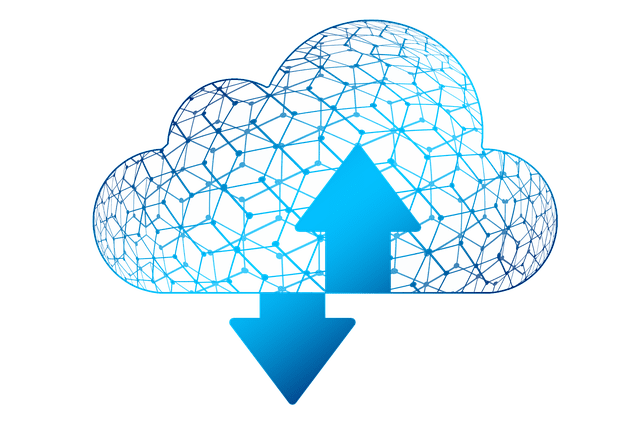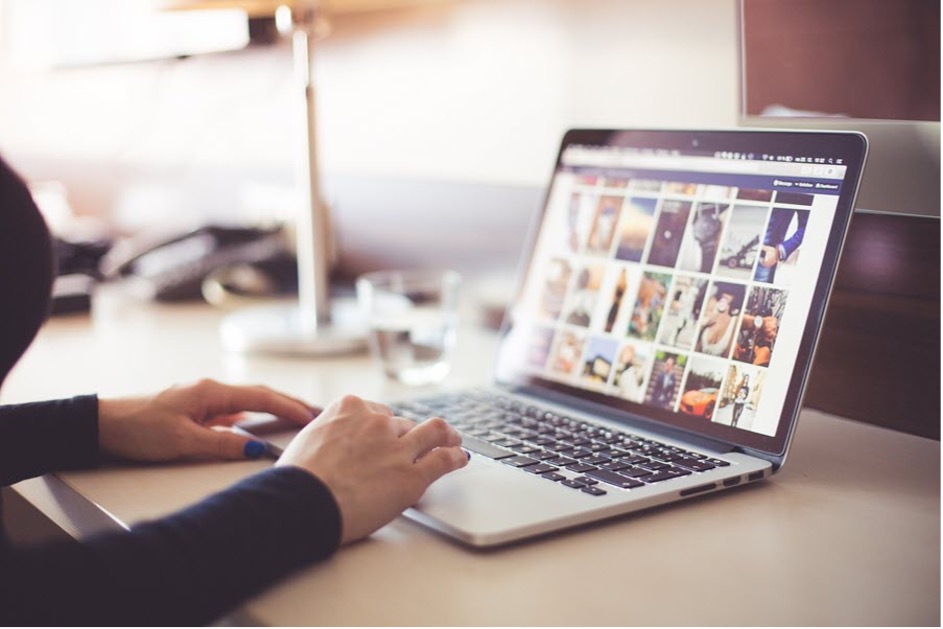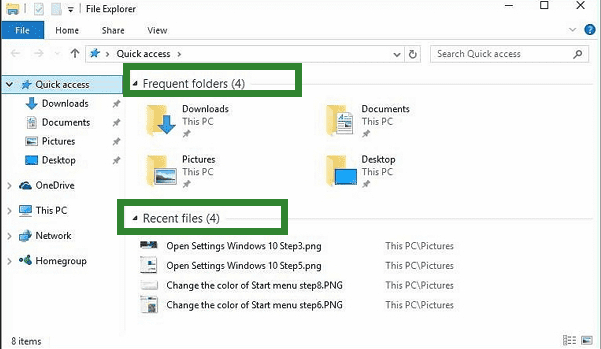
After upgrading to Windows 10, users can use a new feature called Quick Access in File Explorer. The Quick Access displays computer files in two groups, including frequently opened folders and Recent files. It enables users quickly access recently opened files and frequently opened folders. Both of the groups are fixed, and this is what you usually see when navigating here.
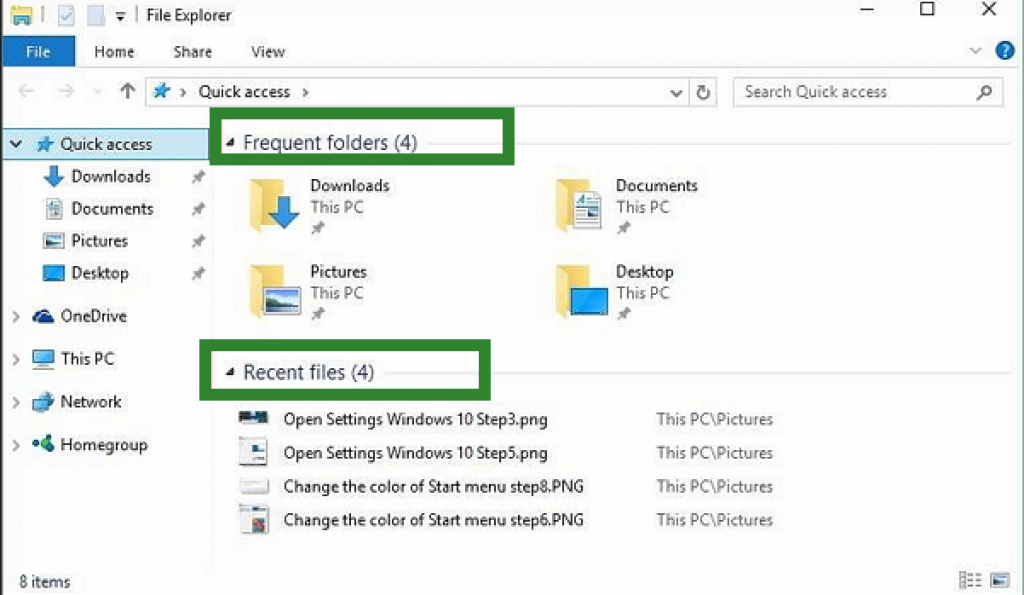
Some users stopped seeing their recently opened files in this area. It brings them much inconvenience. They’re eager to know why files and folders stopped showing up or even lost.
To solve this troublesome issue, we provide useful solutions below:
If you lose recent files or frequent folders, follow part 1 to get back data.
If your Quick Access Pins are missing, follow part 2 to troubleshoot this problem.
PART 1: Recover Windows 10 Quick Access Recent Files/Folders
1. Sometimes, the items that disappeared from Quick Access are just gone from the list.
2. In other cases, the files or folders are permanently deleted/lost from a Window 10 computer.
The truth is the content of permanently deleted/lost files still exists until it is covered by new data. In order to help you seize the best time to recover files & folders in Windows 10, I suggest that you stop writing new data to the computer
Try to recover deleted files and pin them to Quick Access again. All you need is a reliable data recovery software. This easy-to-use software can get back recent files in only three steps. It can undelete files, photos, pictures, images, audios, and videos from USB flash drive, HDD, and external hard drive.
Step 1: Choose the location
Download and open the MiniTool power data recovery. When you open it, you can see all of the disks and partitions on your computer, select the disk partition or storage location where you deleted your files.
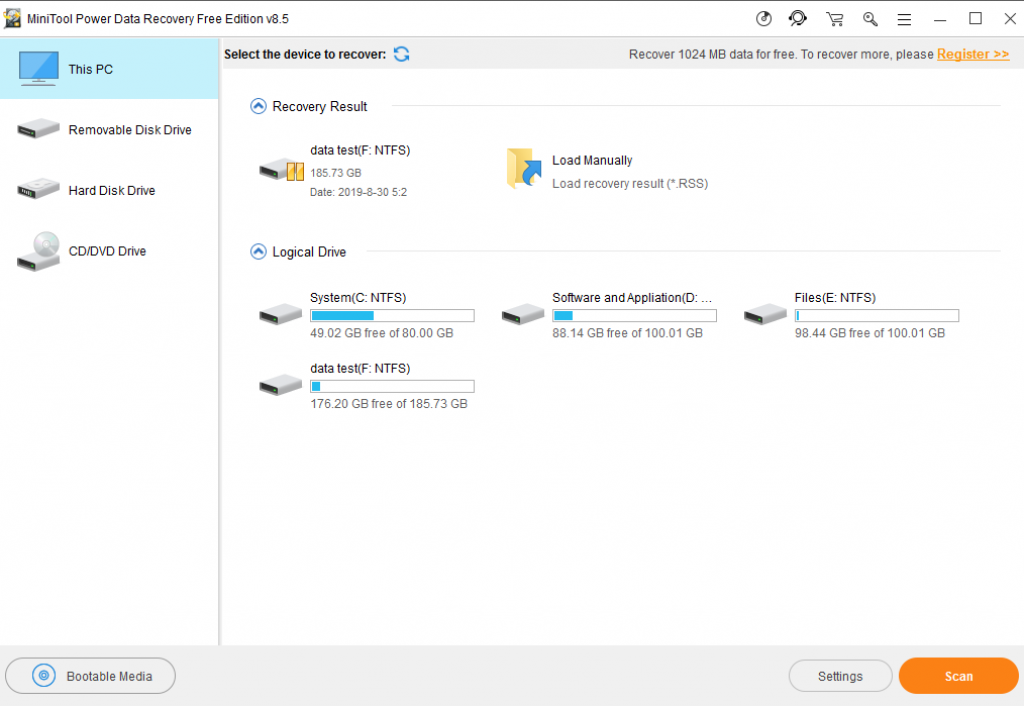
Step 2: Click Scan
Click the “Scan” button. The scanning process starts as long as you click Scan.
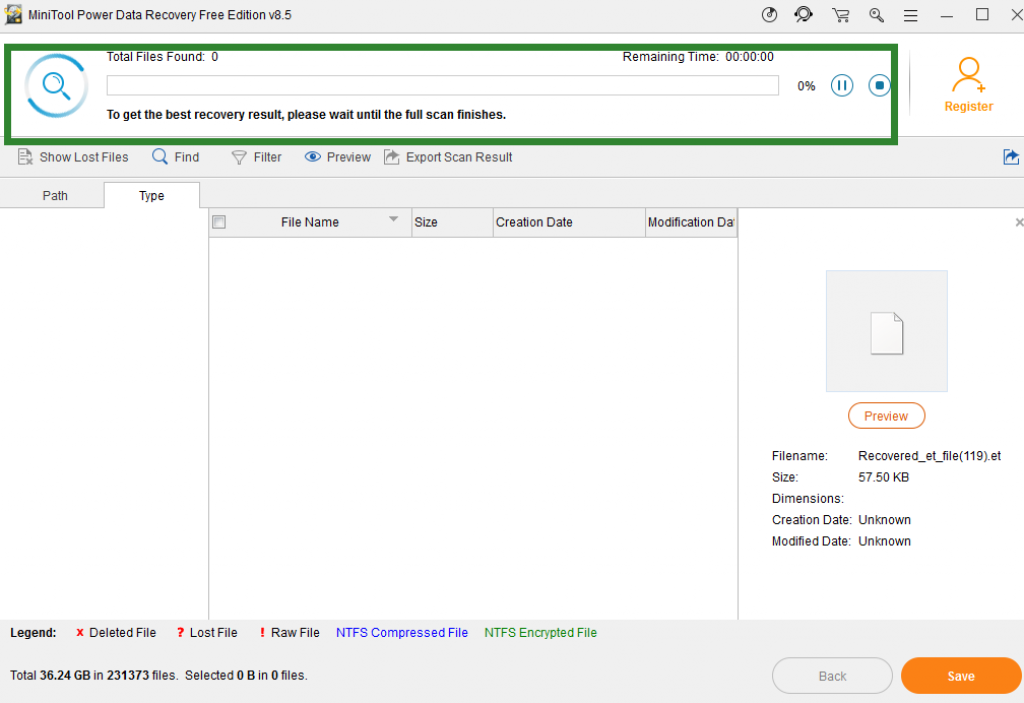
Step 3: Click Save
After the scanning process, the scan results will be listed one by one in the software interface shown below. You can see all of the deleted files, you can look through the found items carefully so as to check the ones you really need to recover according to path or type. Preview the data you wanted recover and click “Save” to navigate a secure location or device to bring the deleted files back. Click “OK” to finish.
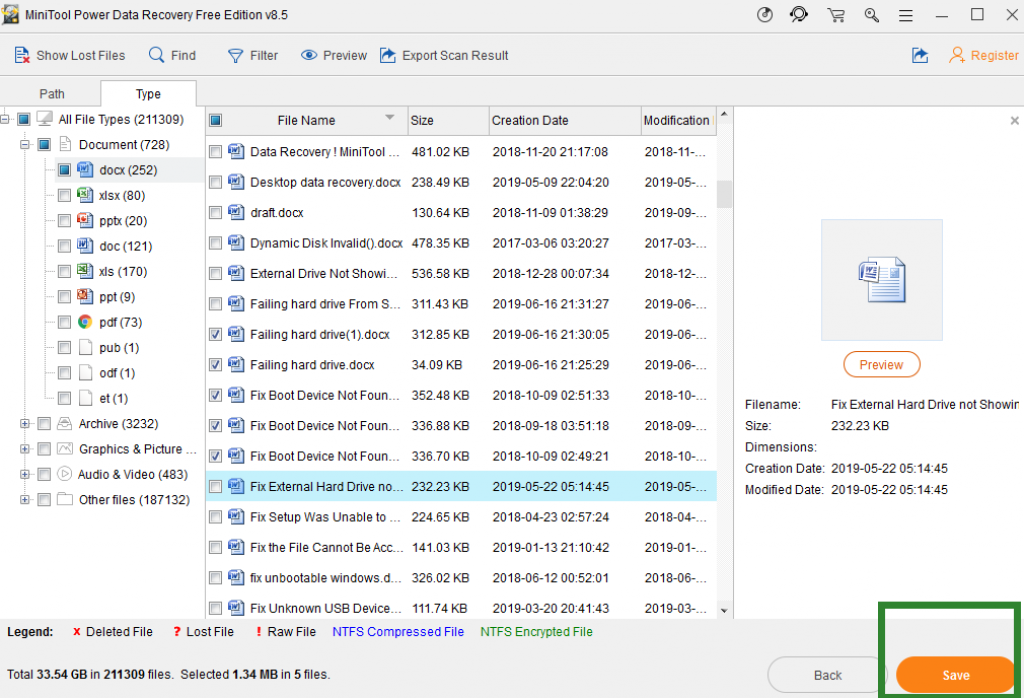
To still set the folders to Quick Access:
Right-click the files and select “Pin to Quick access”
PART 2:Troubleshooting – Quick Access Pins Are Missing
Sometimes the problem arises when some misoperation disables grouping for Quick Access. And to get the disappeared recent items back, you have two options to go.
1: Reset Quick Access Folders
Right-click ” Quick Access icon”< Click “Options” and click the “View” tab < Click “Reset Folders” and click “OK”.
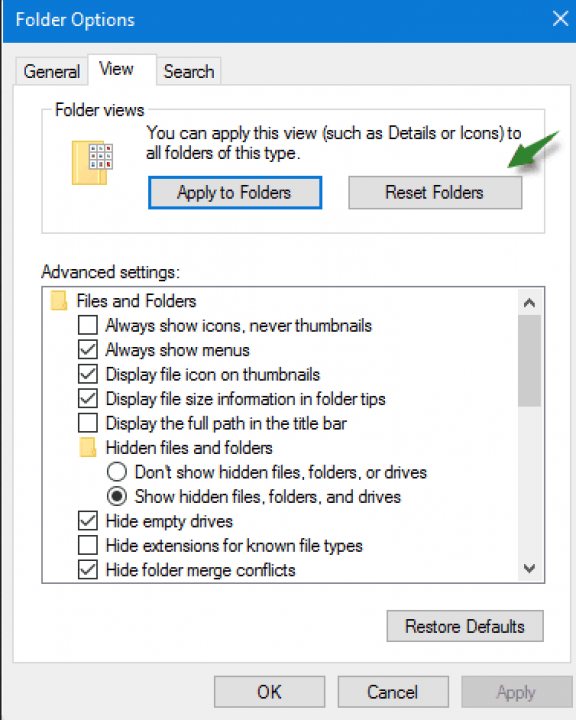
2. Quick Access Recent Folders Displaying in Windows 10
Open the File Explorer and type the following code in the Address Bar and Press “Enter”.
shell:::{22877a6d-37a1-461a-91b0-dbda5aaebc99} This opens the Recent folders. Click “Pin to Quick access”, to pin it in the Quick access area. The pinned item can be moved by dragging to the top of the Quick access hierarchy if you want.
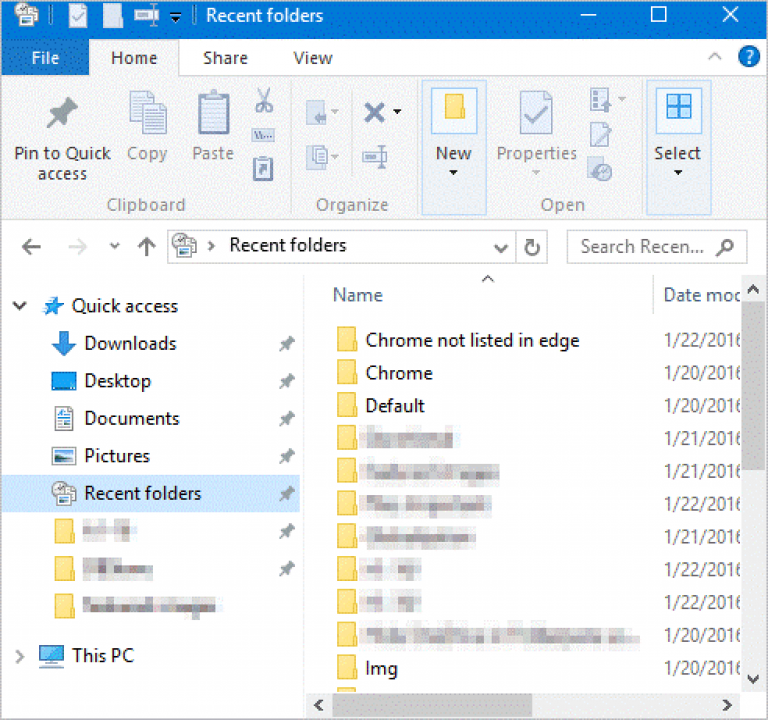
Conclusion
The above two parts to fix ‘Window 10 Quick Access Files/Folders Missing’, Hope them suitable for you. The files in Windows 10 missing problem often come up without any sign. You even don’t have a chance to be well prepared for it. But you can recover files by MiniTool power data recovery when the files missing from Quick Access list, it can always Recover lost or deleted files, photos, audio, music, emails from any storage device effectively.