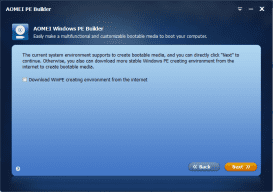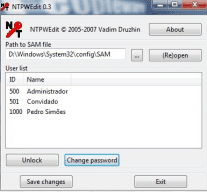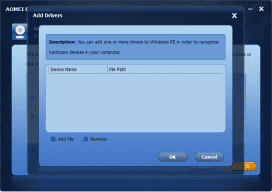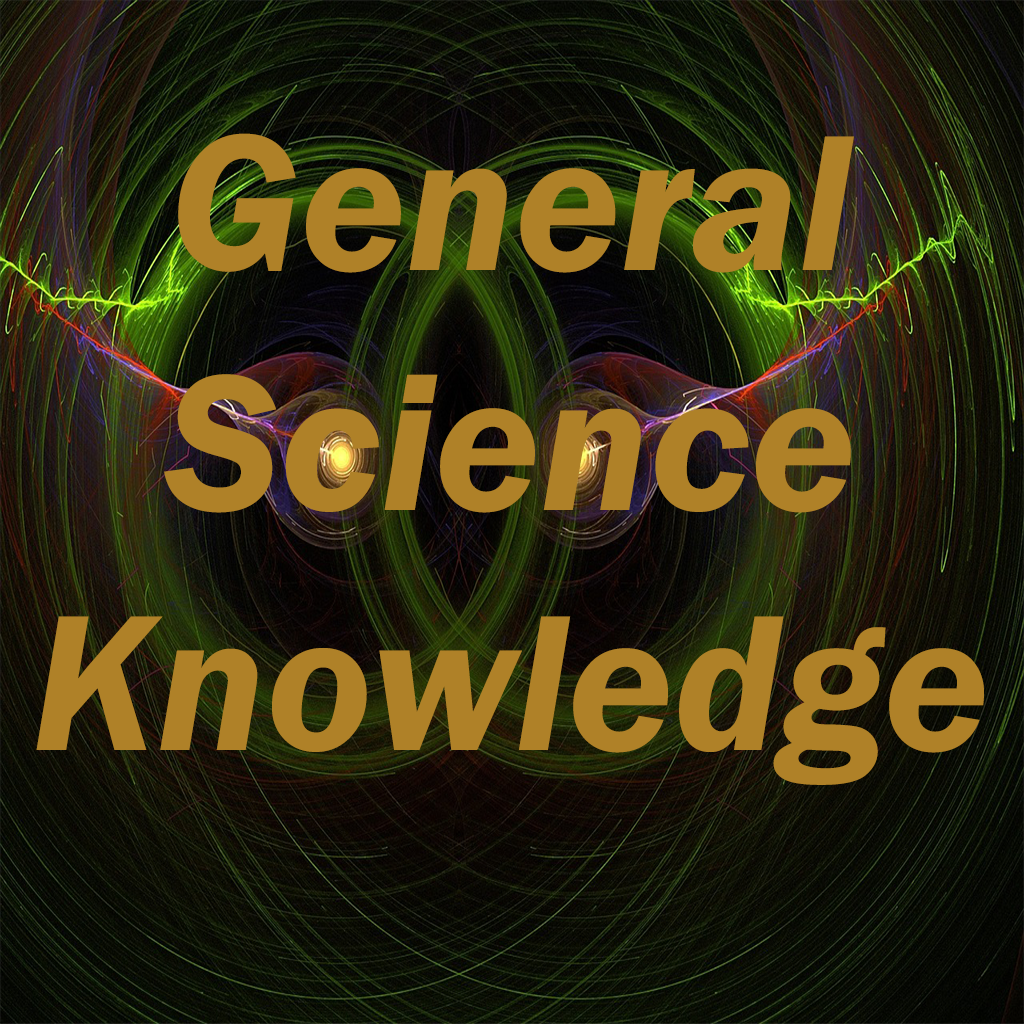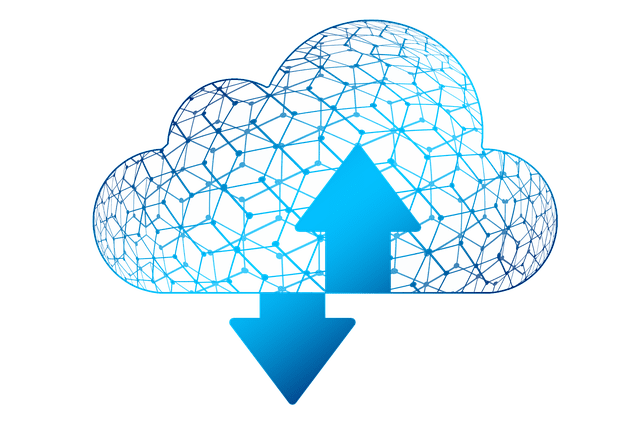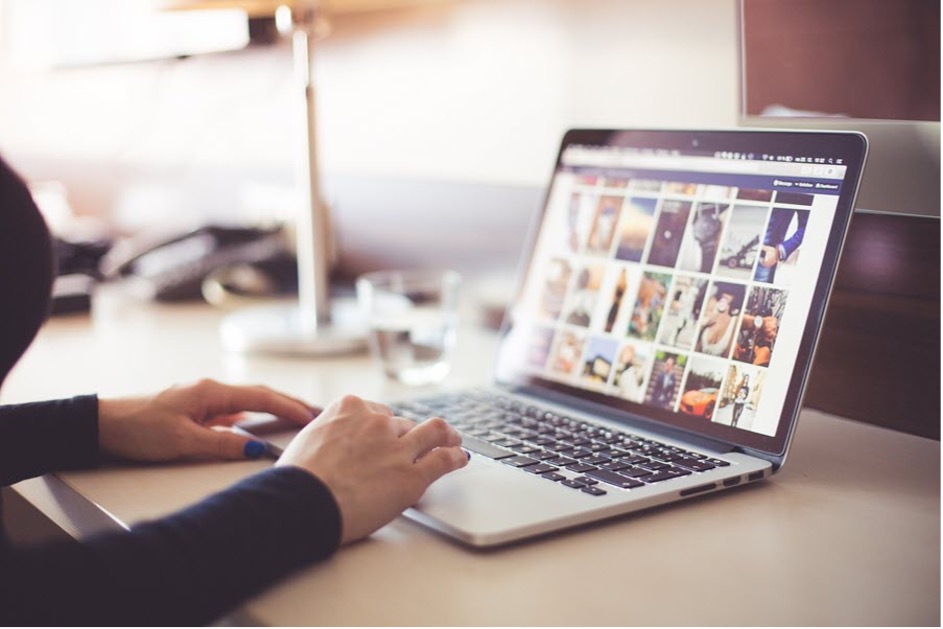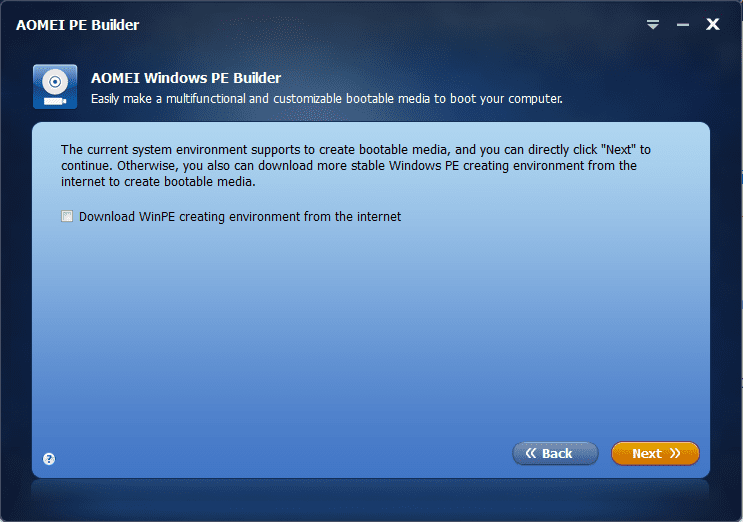
AOMEI PE Builder is a freeware and an excellent alternative to Windows PE tool. It has been updated from 1.5 to 2.0 after two years. This new version has many changes.
Now it supports more operating systems, Windows XP, Windows 7, Windows 8/8.1, Windows 10 and Windows Server from 2003 to 2016. It supports to download Windows 10 recovery environment to create a Windows PE bootable media. You can see this change in the second step.
If you work operating system is Windows 7 or Windows 8 and other non – Windows 10 OSes, you don’t have to to check Download WinPE creating environment from the Internet. If you want to create bootable environment based on Windows 10, you can select to download. And if your system is Windows 10, you have to check the option and then select download 32 – bit or 64 – bit.
AOMEI PE Builder 2.0 also added dual-boot function: a Windows PE bootable media supports both EFI and Legacy BIOS boot modes and allows to cancel the operation during the process of creating a Windows PE bootable media. It is more compatible and more flexible now. Its built-in tools changed some too. Bootalbe media types are no change, still CD/DVD, USB drive and export ISO file.
When you decide to download the new version of AOMEI PE Builder, there are two choices. One has big 146 MB size because it contains AOMEI Backupper and free partition manager AOMEI Partition Assistant. If you don’t need these two AOMEI products, you can select the small one which has 72 MB.
AOMEI PE Builder is a good helper for you to boot system, fix errors, optimize computer and so on. It is so easy to use that we recommend you to try it as soon as possible. Next, let’s see how to reset password with AOMEI PE Builder.
The password is login password, without it, you can’t enter in Windows explorer. If you forget it, you can reset it rather than find it. Because AOMEI PE Builder integrated NTPWEdit(If your edition don’t has it, you can add its portable tool by yourself.) NTPWEdit is an excellent password editor. AOMEI PE Builder can create a customized boot disk including it. After entering in the bootable recovery environment by AOMEI PE Builder media, it’s time to going to reset password by using NTPWEdit.
NTPWEdit is easy to use too, few settings then save changes. Now you see, reset admin password in Windows PE made by AOMEI PE Builder is direct and safe. Besides password recovery, you can also recover file, troubleshooting other problems on an unbootable computer. We can’t predict when machine will fail to boot, so prevention and preparation are always necessary. Creating a rescue media with free AOMEI PE Builder is a great choice.
What’s more, in the environment, you can search files in partition by AOMEI PE Builder’s built-in tool Everything. The speed of this small tool is very fast. View computer hardware information especially CPU with another built-in tool CPU-Z.
Moreover, AOMEI PE Builder can make Windows PE connect to Internet or network. There are built-in network utilities: PENetwork and QtWeb. Follow the instructions to configure the IP address:
- Openthe PENetwork from on the desktop of Windows PE.
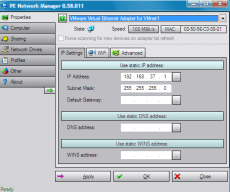
- Go to the Properties panel and find the network adapter to set the IP address. If there is no available adapter, please run the wpeinit in the command line then restart the program.(Steps: Press Start -> Run -> cmd , input“wpeinit” in the box then press Enter.)
- Fill in the IP Address, Subnet Mask and Default Gateway on the panel, fill the DNS address if internet access is required, then press Apply to save the change and connect.
Note: PPPOE connection is not supported on Windows PE system, only LAN connection and router are available.
AOMEI PE Builder can do many things. Except above two tutorials, it supports packing additional drivers. In the third step, you can add one or more drivers into WinPE for recognize hardware devices in the machine.