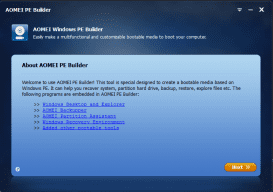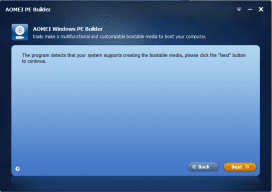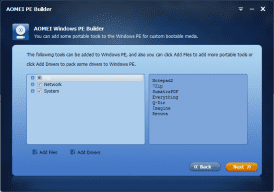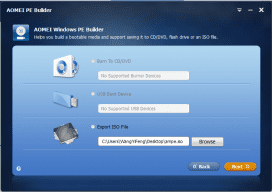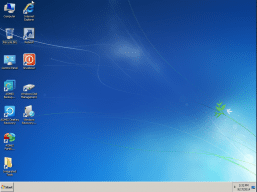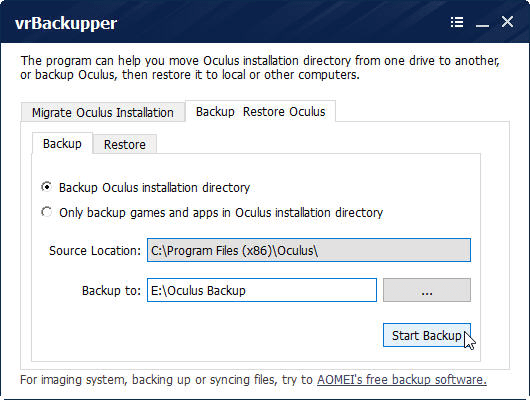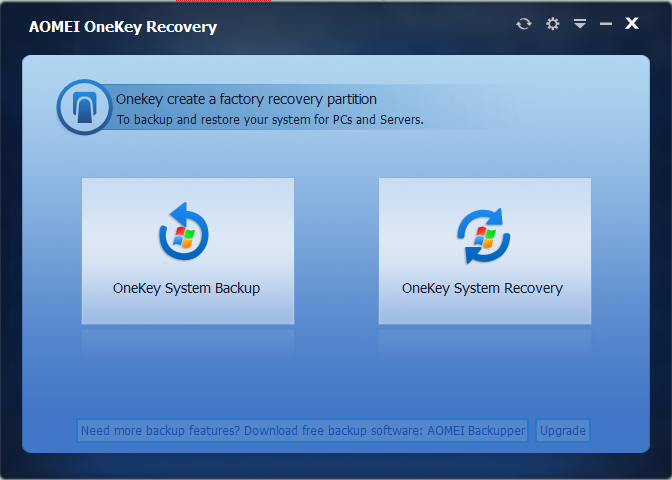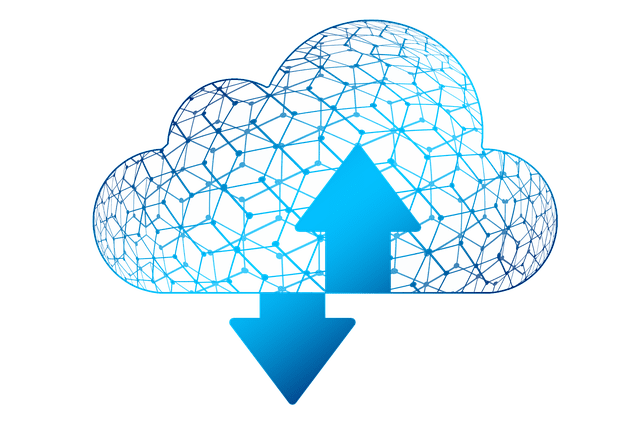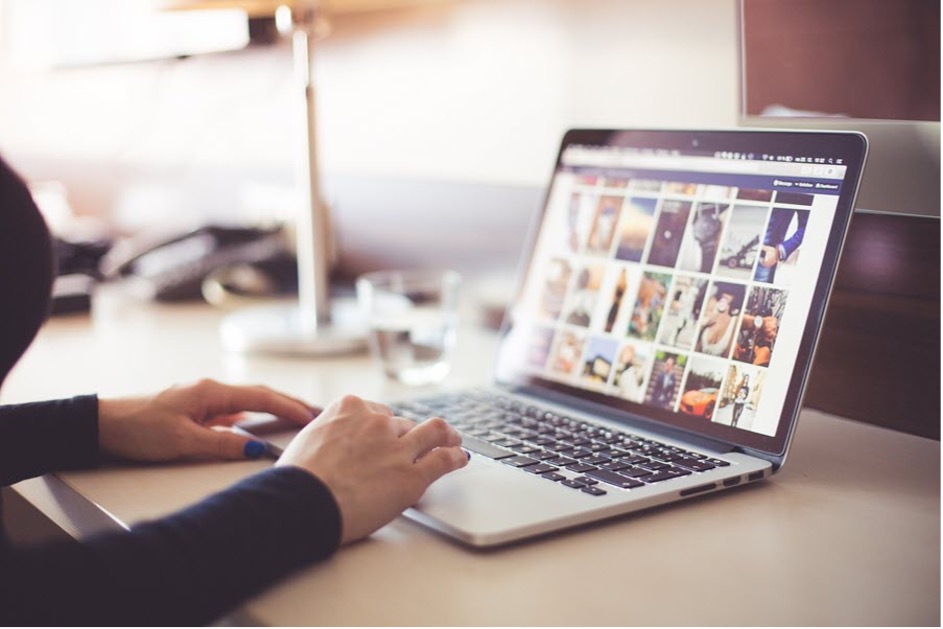AOMEI PE Builder Review – Create Customized Bootable Environment Based on Win PE
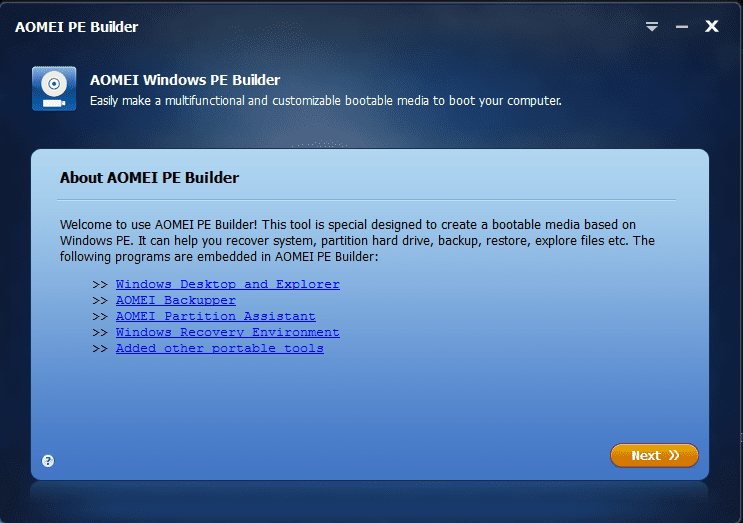
Nothing is perfect in the world, machine is also the same. Computer as a machine, often come to wrong for various reasons. If you can enter in Windows, you can fix most errors. However, if you can’t enter in Windows, how to do? Don’t worry, Windows has pre-installation environment and recovery environment to help you correct errors. These environments are easy for professional computer men, for common people and newbie, they don’t know how to operate. So I think they need some easy tool to help them.
Windows PE or WinPE is Windows has pre-installation environment for short. A software called AOMEI PE Builder is designed based on WinPE, of course, better than Windows PE. AOMEI PE Builder is a freeware developed by AOMEI Technology. It has many advantages. Next, let me show you features of AOMEI PE Builder and how to use it.
Steps of using AOMEI PE Builder
We suggest you to download AOMEI PE Builder first from AOMEI official site, install and run it. Its main interface as following screenshot shows. It is a profile of AOMEI PE Builder and telling you AOMEI PE Builder environment can do many things: recover system, partition hard disk, backup and restore, explorer files and so on. AOMEI PE Builder integrated some programs, click them will jump to corresponding web pages. Click the yellow “Next” button to go.
The second step, AOMEI PE Builder will detect your system weather supporting create the bootable media or not. For most computers, it is no problem. Click “Next” again.
The third step. Choosing AOMEI PE Builder built-in tools to add according to your needs. If they still can’t satisfy your needs, you can add more portable applications by clicking Add Files. What’s more, you can add drivers to pack some drivers into Windows PE. After adding, click “Next” to continue.
The forth step, select a bootable media. AOMEI PE Builder provides three choices: burn to CD/DVD, USB Boot Device, export ISO file. Now, click “Next” will start the creating task.
After building succeeded, you can restart your computer and adjust boot order to the bootable media as you created before, then enter in Windows PE system. The following image is what you can see in PE environment built by AOMEI PE Builder.
The environment is familiar to Windows 7, there are desktop, Windows explorer, start menu, taskbar, etc in it. After experiencing one time, you are able to realize that AOMEI PE Builder has many advantages: Create the bootable environment without installing AIK/WAIK. AOMEI PE Builder has user-friendly graphical interface. It is convenient to handle compare to traditional Windows PE.
Windows PE created by AOMEI PE Builder can be linked to network thus you can anti virus off-line and maintain system easily. If you forget login PC password, you can enter Windows PE system under the help of AOMEI PE Builder, then remove the password and restart the machine. If your system can’t start up, you can boot into the computer with PE Builder and backup important data. AOMEI PE Builder integrates complete backup software – AOMEI Backupper Standard and hard disk partition manager – AOMEI Partition Assistant Standard. It is powerful!